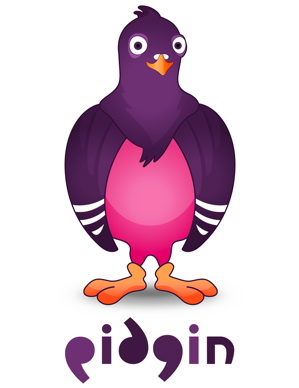

1. Download & Install the latest version of Pidgin.
2. Open pidgin and go to Add Account
3. From the drop-down box choose XMPP as the Protocol
4. For the Username enter your Gmail Id
5. For Domain enter gmail.com
6. For Resource, you can enter Home (default)
7. At advanced tag, uncheck Require SSL/TTS and check Force old )port 5332) SSL
8. For Connect port enter 443
9. For Connect server enter talk.google.com
10. For File transfer proxies enter proxy.jabber.org
andreCR's Blog
My Experiences, AC Milan, One Piece, and Naruto
My Experiences, AC Milan, One Piece, and Naruto
Subscribe here
Calendar
Shout Out
My Blog List
-
-
Lombok Trip: Hello, Lombok!10 years ago
-
Mimpi Bertemu Rasulullah12 years ago
-
KNIDOPICART: Trip Kraktau II12 years ago
-
-
-


What a great web log. I spend hours on the net reading blogs, about tons of various subjects. I have to first of all give praise to whoever created your theme and second of all to you for writing what i can only describe as an fabulous article. I honestly believe there is a skill to writing articles that only very few posses and honestly you got it. The combining of demonstrative and upper-class content is by all odds super rare with the astronomic amount of blogs on the cyberspace.